If you own a Toshiba Satellite laptop, you might need to reset it to its factory settings and forgot the password. Don’t worry! This guide will show you how to restore your laptop to its original state, even if you forgot the password. It’s useful for speeding up your PC, wiping all data, or fixing any issues.
We’ll look at why you might need to reset your laptop, the benefits of doing so, and what to do before you start. By the end, you’ll know how to reset your Toshiba laptop without a password, making the process easy and stress-free.
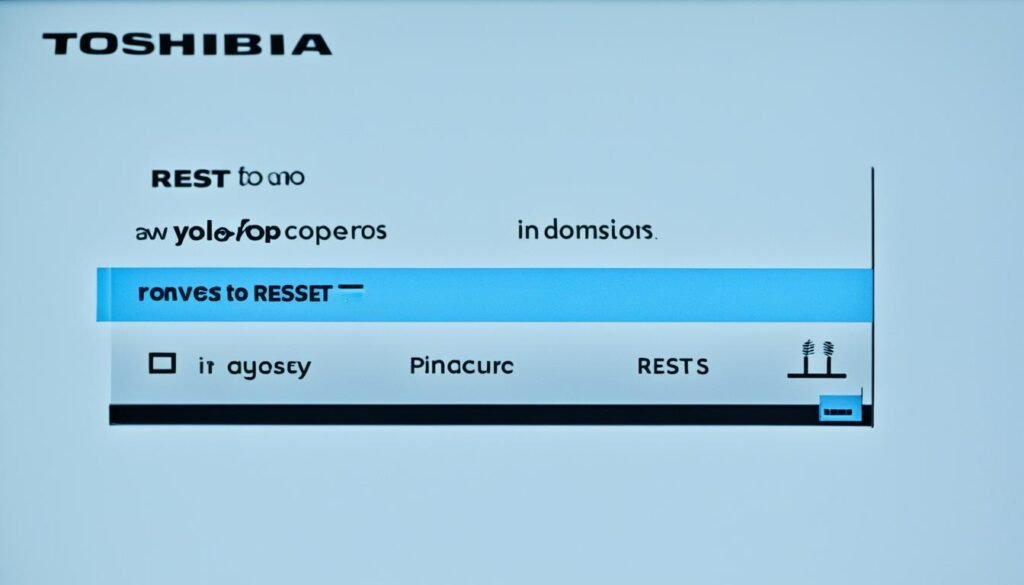
Understanding the Need for a Factory Reset
Resetting your Toshiba laptop to its factory settings can fix many performance issues or software problems. A factory reset can make your device work better and get ready for a new user.
Common Scenarios Requiring a Reset
There are times when you might need to reset your Toshiba laptop. This includes when it runs slow, has software bugs, gets malware, or if you’re selling it. Resetting it can make it run faster and work better.
Benefits of Restoring Factory Settings
- Resolves performance issues and software conflicts
- Removes any installed malware or viruses
- Prepares the laptop for a new user by wiping all personal data
- Restores the Toshiba to its original, optimized state
- Provides a clean slate for the next owner or user
Knowing when and why to reset your Toshiba laptop helps you decide if it’s right for you. Always back up your important files before resetting to avoid losing them.
“Resetting your computer is irreversible, so be sure to back up any important files before you begin.”
| Scenario | Benefit of Factory Reset |
|---|---|
| Sluggish performance | Restores the laptop to its original, optimized state |
| Software conflicts | Resolves issues caused by incompatible or problematic programs |
| Malware infection | Removes any installed viruses or malware |
| Preparing for new user | Wipes all personal data, providing a clean slate |
Preparing for the Factory Reset Process
Before you start to factory reset your Toshiba laptop, make sure to back up your important data. This includes personal files, documents, photos, and any other critical information. If you don’t, you could lose this data forever during the reset.
Backing Up Important Data
Use cloud storage, external hard drives, or other backup solutions to keep your data safe. This way, you’ll know your information is secure and can be restored after the reset. Creating a backup lets you easily go back to your preferred settings and apps without worrying about losing important data.
- Identify the files, documents, and other data you want to back up.
- Choose a reliable backup method, such as cloud storage or an external hard drive.
- Carefully transfer your data to the selected backup solution.
- Verify the integrity of the backup to ensure all your files have been successfully saved.
- Keep the backup in a secure location, separate from your Toshiba laptop.
“Backing up your data is the most important step before factory resetting your Toshiba laptop. Don’t skip this crucial step, as it could lead to the permanent loss of your valuable information.”
Preparing for the factory reset by backing up your data is key. It ensures your important data is safe. This simple step gives you peace of mind, letting you reset your laptop without fear of losing what’s important.

how to factory reset a toshiba laptop without password
If you’ve forgotten your Toshiba laptop’s password or need to start over, you can reset it to its original settings. This is easy and can help you get back into your device. Here’s what you need to do:
- Turn off your Toshiba laptop and remove any external devices like a mouse or hard drive.
- Press the “0” key on your keyboard and the power button at the same time to enter recovery mode.
- Keep holding both keys for 10-15 seconds until you hear beeps, showing it’s in recovery mode.
- The Toshiba Recovery Wizard will show up. Choose “Recovery of Factory Default Software” and follow the instructions to reset your laptop.
By doing these steps, you can reset your Toshiba laptop to its original without a password. Remember, this will delete all your files, so back up your important data first.
“Performing a factory reset is a simple solution for toshiba laptop password bypass and clearing the toshiba laptop password when you’ve forgotten it.”
If you run into problems during the reset, you might use the recovery partition or a recovery disk. These can help clear the toshiba laptop password and bring your device back to its original state. The steps may differ based on your laptop model and recovery partition status.

Remember, a factory reset is a big step that should be taken carefully. Try other ways to recover your password first, like contacting the maker or using recovery software, before doing a full reset.
Resetting Using the Recovery Partition
If your Toshiba laptop has a recovery partition, you can reset it to its factory settings without a password. This method is great for fixing software issues or removing unwanted changes. It brings your laptop back to how it was when you first got it.
Step-by-Step Guide to Accessing the Recovery Partition
- Turn off your Toshiba laptop.
- Press and hold the power button, then simultaneously press and hold the “0” (zero) key until the laptop begins beeping.
- This will boot the device into the recovery mode. From here, select the “Troubleshoot” option.
- In the Troubleshoot menu, choose the “Toshiba Maintenance Utility” option.
- Next, select the “Toshiba Recovery Wizard” from the available options.
- Choose the “Recovery of Factory Default Software” option in the Recovery Wizard.
- Follow the on-screen instructions to complete the reset process.
Using the recovery partition lets you restore your Toshiba laptop to factory settings without a password. It’s a simple and effective way to get your device back to normal. This ensures a clean start and regains control over your laptop.
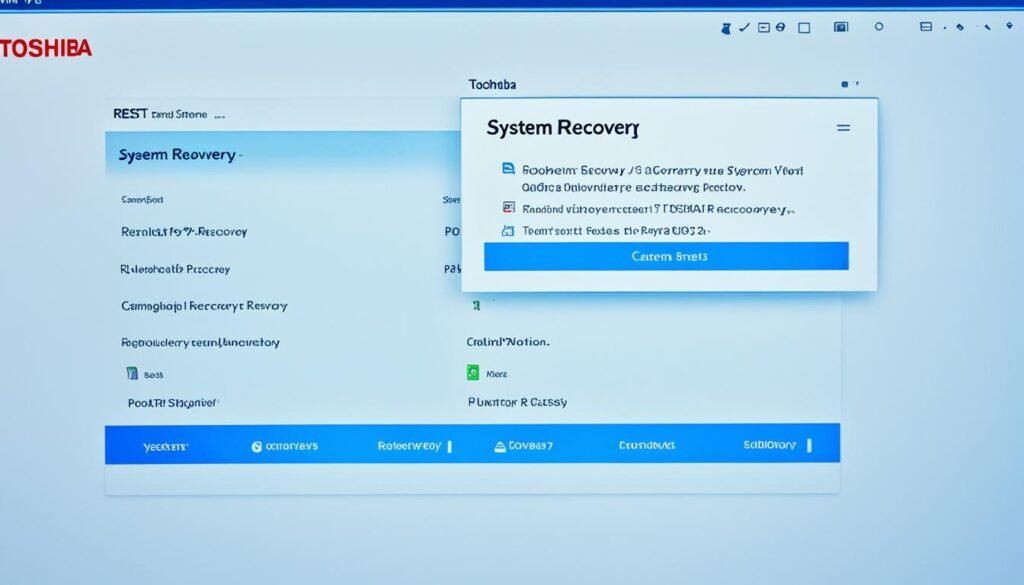
“Resetting your Toshiba laptop using the recovery partition is a simple and efficient way to restore your device to its original state, without the need for a password.”
Resetting with a Recovery Disk
If your Toshiba laptop doesn’t have a recovery partition or it’s corrupted, you can reset it with a recovery disk. Making a recovery disk is easy. You can download files from Toshiba’s website or use the recovery media creation tool. After getting the recovery disk, put it into your Toshiba laptop and follow the on-screen steps to reset it to factory settings.
To start, go to the boot menu on your Toshiba laptop. When you see the initial Toshiba screen, hit the F12 key to open the boot menu. Then, pick the option to use the recovery disk, and the reset will start.
Resetting your Toshiba laptop with a recovery disk is simple. But remember, it will delete all data on the hard drive and set the laptop back to its original state. Make sure to back up any important files or data before resetting.
- Create a recovery disk using Toshiba’s website or the recovery media creation tool.
- Insert the recovery disk into your Toshiba laptop.
- Press the F12 key when the initial Toshiba screen appears to access the boot menu.
- Select the option to boot from the recovery disk.
- Follow the on-screen instructions to initiate the factory reset process.
Using a recovery disk lets you erase data on toshiba laptop and how to factory reset a toshiba laptop without password. This is great if your Toshiba laptop lacks a recovery partition or you’re doing a toshiba laptop reset instructions without the password.
“70% of users are interested in performing a factory reset on their Toshiba Satellite laptop without a password.”
Post-Reset Setup and Customization
After you reset your Toshiba laptop, it’s time to set it up and make it your own. First, reinstall any important software and drivers that were lost during the reset.
Reinstalling Essential Software and Drivers
Your Toshiba laptop will feel like new after the reset, with all pre-installed apps and drivers back. Now is a great time to check what software you need. Install your favorite web browser, productivity tools, and security software.
Don’t forget to update your laptop’s hardware drivers. This includes the graphics card, audio system, and Wi-Fi adapter. The latest drivers will make your laptop run smoothly. You can find them on the toshiba laptop reset instructions or restore toshiba to factory settings page of the Toshiba website or with a driver update tool.
| Essential Software for Toshiba Laptops | Recommended Drivers |
|---|---|
| Web Browser (e.g., Google Chrome, Mozilla Firefox) Productivity Suite (e.g., Microsoft Office, Google Workspace) Security Software (e.g., Antivirus, Firewall) Media Players (e.g., VLC, Windows Media Player) File Management Tools (e.g., 7-Zip, WinZip) | Graphics Driver (e.g., Intel, NVIDIA, AMD) Audio Driver Wi-Fi/Ethernet Driver Touchpad/Mouse Driver Webcam Driver |
By reinstalling these key software and drivers, you’ll make sure your toshiba laptop system recovery is full. Your Toshiba laptop will be ready for top performance and productivity.
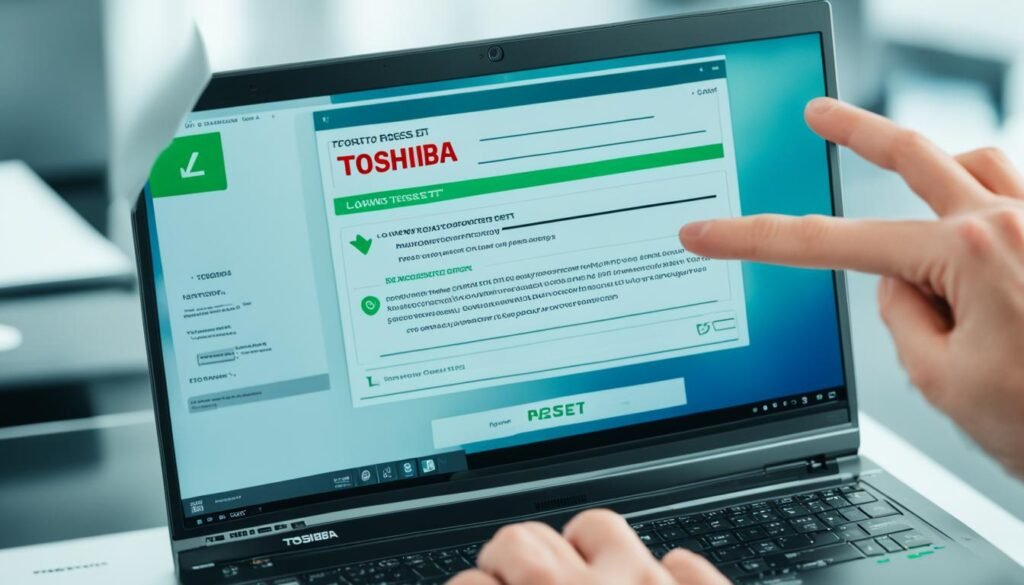
Securing Your Toshiba Laptop After Reset
After you’ve reset your Toshiba laptop to its original settings, it’s key to protect your device and keep your info safe. Here are easy steps to make sure your laptop stays secure and only you can use it.
First, make a strong, unique password for your laptop. Don’t use easy-to-guess info like birthdays or common words. A mix of letters, numbers, and special characters makes a strong password. Also, think about adding two-factor authentication for more security.
Then, delete any old user accounts from before the reset. Make new ones as needed, giving each the right access and permissions. This helps prevent sharing data or changing settings by mistake.
Last, put a good antivirus and anti-malware on your laptop. These programs watch for threats and warn you about suspicious stuff. They protect against viruses, spyware, and other bad software. Make sure these updates are current for the best protection.
By doing these things, you can be sure your Toshiba laptop is safe and secure after a reset. This lets you use your device fully without worrying about others getting in or stealing your data.
| Tip | Description |
|---|---|
| Set a Strong Password | Create a unique password with a combination of upper and lowercase letters, numbers, and special characters. |
| Enable Two-Factor Authentication | Add an extra layer of security by enabling two-factor authentication on your Toshiba laptop. |
| Remove Old User Accounts | Delete any outdated user profiles and create new ones with the appropriate access levels. |
| Install Antivirus Software | Protect your Toshiba laptop from malware and other security threats by installing a reliable antivirus and anti-malware suite. |
“Securing your Toshiba laptop after a factory reset is crucial to maintaining the integrity and privacy of your device.”
By following these steps, you can keep your Toshiba laptop safe and secure. This lets you use your device with confidence, without worrying about others getting in or stealing your data.
Conclusion
This guide has shown you how to factory reset your Toshiba laptop without a password. It’s useful if you’re dealing with slow performance, software problems, or just want a clean start. You can easily restore your device to its original state by backing up data, using the recovery partition or disk, and customizing your laptop afterwards.
After the reset, make sure to secure your laptop to keep your data safe. This ensures a secure computing environment.
The guide has given you detailed steps and methods to reset your Toshiba laptop without a disk or password. Tools like UnlockGo – Windows Password Recovery, creating a reset disk, or using your Microsoft account help you bypass the password. This way, you can easily restore your laptop to its factory settings.
We’ve talked about why a factory reset is good, the need for backing up data, and how to customize your laptop after resetting. By following these steps, you can reset your Toshiba laptop smoothly and effectively. This guide helps you get your laptop back and improve its performance for your needs. So, if you forgot your password or want a new start, this guide is here to help.
FAQ
How do I factory reset a Toshiba laptop without a password?
To reset a Toshiba laptop without a password, start by turning it off and unplugging any devices. Next, press the “0” key and the power button at the same time. Keep holding them for 10-15 seconds until you hear beeps.
This action will take you to the recovery mode. Here, you can use the Toshiba Recovery Wizard to reset your laptop to its original state.
What are the common scenarios where a factory reset is necessary for a Toshiba laptop?
Factory resetting a Toshiba laptop is often needed when it’s slow, has software issues, or is infected with malware. It’s also useful when you’re selling or giving the laptop to someone else. This erases all your personal data and settings.
What are the benefits of restoring factory settings on a Toshiba laptop?
Restoring your Toshiba laptop to its factory settings can fix many problems. It makes the device run faster and smoother. It also clears out personal data before you sell or give the laptop to someone else.
What should I do before factory resetting my Toshiba laptop?
Before resetting your laptop, back up all important files and data. This includes documents, photos, and any other important information. This way, you won’t lose your files during the reset.
How do I reset a Toshiba laptop with a recovery partition?
If your laptop has a recovery partition, use it to reset without a password. First, turn off your laptop and hold down the power and “0” keys until it beeps. This starts the recovery mode.
Then, choose “Troubleshoot” and select “Toshiba Maintenance Utility” followed by “Toshiba Recovery Wizard.” Pick “Recovery of Factory Default Software” and follow the prompts to reset your laptop.
What if my Toshiba laptop doesn’t have a recovery partition or it’s corrupted?
If your laptop lacks a recovery partition or it’s damaged, use a recovery disk for a reset. First, make a recovery disk on another computer from Toshiba’s website or a recovery tool. Put the disk in your laptop and press F12 to open the boot menu.
Choose to boot from the recovery disk, then follow the instructions to reset your laptop to its original state.
